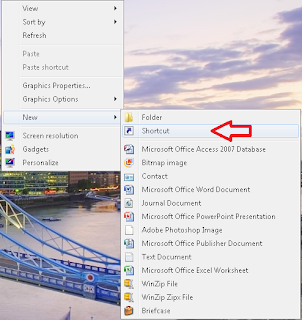Facebook has been a very necessary schedule work for everybody. Most of the internet users go to Facebook as soon as they connect with the internet. Nowadays Facebook users have found being really lazy to go to web browser and type www.Facebook.com and then press Enter then again type log in details bla bla bla. If it was me I wouldn't bother to do these things. Instead I could either type only fb.com to go to Facebook or just create a desktop icon so that I don't need to type www.facebook.com again and again.
Make Facebook Life Easier:
- Just type fb.com on browser to open Facebook OR,
Here we are going to show two ways to make a Facebook Icon on your desktop.
1.By Creating A Shortcut Icon Of Facebook URL.
3 Easy Steps To Create A Short cut Icon of Facebook on Desktop
- On Location Field, type "https://www.facebook.com/ and click on "Next".
- Type "Facebook" and click "Finish". Done!!!
(Optional)Now a Facebook shortcut has been created on your desktop. If you like to change the picture of that shortcut then you can follow these easy steps.
- Right click on that recently created Facebook Shortcut
- Go to "Properties">>"web document"
- Click on "Change Icon"
- Select an Icon>>Press Ok >>Press OK. Now its Done!!!
2.By Installing A Google Chrome Extension (For Google Chrome User)
If you use Google Chrome as your web browser then this option is the best option for you.
- Open Google Chrome and go to "Customize and Control Google Chrome" menu.
- Go to "Tools" >>"Extensions"
- Go down on the bottom of the page and click on "Get More Extensions".
- On the Search Field type " Facebook". Now you can see a list of extensions. First one will be Facebook.
- Click on "Add To Chrome"
- Now reopen Google chrome and select>> "apps", you will see a facebook apps as in picture below.Now, Right-click on Facebook app Icon, Click on "Create a shortcut">>Select "Desktop" >>Click "Create"Now Enjoy Your Facebook Icon On Your Desktop!!!!!!♂♀source :- Missing Nepal